Threshold Review: Just Flight PA-28-181 Archer III
April 28, 2019
Copy Provided
Copy Provided
Introduction
The PA-28 Archer III is Just Flight’s latest general aviation aircraft release for the X-Plane 11 simulator.
Archers which were basically renamed Cherokee 180s, debuted in 1974, and made their entry with the old Hershey Bar wings. They differed from the Warrior not just in the horsepower department, but also in size. In 1973, the airplane was given a five-inch fuselage stretch; a bigger door, cabin, and stabilator area; a new version of the O-360 engine; a 50-pound weight increase and an instrument panel redesign. Like the Warrior, airplanes in the 1974 model year were first called Challengers. In 1976, the wing platform was tapered, and the aircraft renamed Archer IIs. Archer manuals proclaim maximum cruise speeds in the 125-kt range at 75% power – about the same as the Warrior IIs, but Archers have maximum gross weights 225 pounds greater. The Archer III was introduced in 1994 as a 1995 model. Big changes to the outside were the stylish new cowling with asymmetric air intakes and a single, aft-exiting exhaust stack. Landing and taxi lights were moved to the wing tips where they are isolated from the filament-breaking vibration experienced by the single landing light located on the cowling on Archer IIs. Slightly redesigned windows, flush-fit locking fuel caps, and other minor cosmetic improvements round out the redesign from an exterior point of view. The Archer III also included a new instrument panel like the company’s higher-end airplanes like the Saratoga and the Malibu Mirage, bringing the Archer into the 1990’s. The electrical system was upgraded from 14 volts to 28-volts to provide enough power for all the extras that the pilot wanted to add to this aircraft including air conditioning and next generation avionics. The electrical switches were moved overhead to free panel space for avionics and give the Archer that big airplane feel.
If you'd like to learn more about JustFlight's recently released rendition of the PA-28-181 Archer III, check out our news coverage of it here.
Installation
Just Flight aircraft are very easy to install and activate. After purchase, login to your Just Flight account (or any of the other stores which also sell this aircraft), download, unpack, and copy the aircraft folder to the simulator’s “Aircraft” folder. Before starting the simulator, highlight and copy the key. Start the simulator and load one of the Just Flight Archer III paint schemes. Before to long the activation window will open, if you copied the key, select “Paste” and “Activate.” This process is nearly instantaneous, and it will say to reload the aircraft from the “Developer” menu. I personally, close and restart the simulator which does the same thing. I sometimes have issues with reloading the aircraft in-simulator, so I prefer the exit/restart simulator. That’s all there is too it, the Archer III is now ready to use. Two wonderfully detailed PDF documents are included a performance document and manual with details about the cockpit, checklists and more.
Interior & Instrument Panel
The first screen grab below is the default instrument panel view after first loading the Archer III in X-plane 11. I like how all the instruments and electrical switches are clearly in view. I normally assign custom view shortcuts but with this aircraft I am going to keep the default view and use the mouse wheel to zoom as necessary. I own the RealityXP GTN 750 GPS and the first time the aircraft loaded the GTN 750 was activated by default but for the first screen grab I deselected the modern GPS from the RealityXP Plugin menu to have the default GNS 530 installed. I prefer the GTN 750 so for the rest of the review I will be using it, as the default 530 is the same as you'd see in other X-Plane aircraft.

Before moving on I want to quickly discuss the useful Just Flight Panel Selector as it relates to the interior and the instrument panel. This window is activated by clicking on the small right arrow on the left side of the cockpit. There are several options that can be controlled with the Panel Selector. First, the cockpit door can be opened/closed but it is just as easy to use the click spots to lock/unlock the door. Once unlocked, use the mouse to push the door open and pull the door closed (very realistic operation) with good sound effects. I had a more difficult time pulling the door fully closed so I typically use the shortcut to close the door.


Interior textures are very nice looking with cloth seat covers on the leather front seats and no seat covers on the rear seats. Other options on the Panel Selector that I may use is the 2D default GPS window and the penlight flashlight. I just wish I can change the flashlight to red instead of white for increased realism in dark conditions.
Two options that I use right away and with all my flights is disabling window and instrument panel reflections. I personally do not like window and instrument reflections, however it is a nice touch to be able to enable/disable them. The 2D autopilot window, audio controls and logbook can also be opened with the panel selector.
I like that Just Flight has included a tablet yoke mount is included but I wish they would have included AviTab support to mount that free plugin in that spot. Maybe planned for a future update, hopefully! What I always look for with any aircraft, especially premium aircraft, are clear interior and instrument panel labels and placards. I zoom in and these are clearly readable which is wonderful. Also, viewable here is the compass correction card which rather then placed near the compass is placed under the horizontal situation indicator, which is odd. I looked at real world Archer III instrument panel pictures and this card was always under or close to the compass.

The manual does a great job explaining about the instruments, so I am not going to repeat but am going to discuss two instruments that sometimes are not included with small general aviation aircraft, the storm scope and the ATD-300 Traffic-Watch display. The storm scope is nice for displaying severe weather and lighting strikes in a 360-degree area around the aircraft. I change the X-Plane weather preset to “Stormy Conditions” and the display as well as looking outside proves that this would not be a good day to fly. Unfortunately, this instrument is for display purposes only because the buttons on this unit do not work in the simulator.
According to the manual, the Traffic-Watch display will warn me if traffic is 1NM +/- 500 feet of my aircraft in “Near” mode, and 3NM +/- 1000 feet of my aircraft in “Far” mode. I rarely see traffic in my X-Plane flights but will see how this works later. Currently, the display says that traffic is 32NM miles away and 100 feet above or below my aircraft. The manual does not detail the operation of this instrument, but I found out that the altitude display was for my aircraft. Lastly, interior and instrument panel lighting is very good with this aircraft.


Exterior Features
There are eleven exterior paint jobs to pick from including an all-white model for painters. Just Flight includes the paint kit as part of the package which is a nice benefit. The Panel Selector has several exterior options. First, the ability to open/close the baggage door. The interior of the baggage storage looks nice, I just wish Just Flight would have included some visible baggage for added effect -- I even tried increasing the weight for this area without any luck.


You can also display or hide the ground static objects from the Panel Selector, but the parking brake needs to be activated for these to be viewable. These along with all the other exterior features are three dimensional and look great in the simulator. Another realistic feature that I appreciate is that when the aircraft is in the cold and dark state with the parking brake on and static elements in place, the pilot is not visible. When visible from the exterior view, I like that movement is realistic instead of being a bobble-head effect, which I have seen in some aircraft.
If you want to remove the wheel fairings, this is also done via the selector. If you are at an airport with ground services, this can be requested from the Panel Selector but if not, you can still request a push-back vehicle, which adds to overall experience. I do not know what will happen if I am at a remote dirt or private airstrip where there may not be a push-back vehicle.
Just as with the interior, exterior lighting is very good. The Archer III does not have a rotating beacon or taxi light, just the navigation, strobe and landing lights. If this just like the real-world aircraft, I can live without them.

Flight Model
The Panel Selector includes some very nice features related to the flight model of the Just Flight Archer III. A realistic pre-flight procedure is to calculate the weight and balance for your flight and the weight and balance calculation window is one of the best I have seen in any aircraft. It truly allows you to see if your aircraft is loaded outside of the center of gravity limits. The screen grab below displays what this would look like with full fuel, four adult men and full baggage. I did not attempt a flight with this load to see how accurate this is simulated but I like that this utility is included with the Archer III.
For a review flight, I am going to simulate a popular tourist scenic flight in the Pacific Northwest, a trip around the two volcanic peaks located in Western Washington -- Mount Rainier and Mount St. Helens. I am going to depart Auburn Municipal (S50) fly south to Mount St. Helens return north past Mount Rainier and return to Auburn. I live in Seattle and the weather outside is very nice today, so I am going to use Active Sky XP to generate real weather conditions for this flight (you can see our review of Active Sky XP here).

If you are short on time or are having trouble with the engine start procedure, Just Flight provides an auto-start shortcut. I am going to use an Archer III checklist which Just Flight provides in the manual or as an on-screen interactive checklist. At the time of writing this section, the Just Flight Archer III was Version 1.1, which included an interactive checklist for another aircraft with retractable gear. As I was completing the review Just Flight released the Version 1.2 update which included the proper checklist for the Archer III. I like when developers provide timely updates for their products.
The interactive checklist is nice because when you complete a procedure, click on that item and the color changes to indicate that it is completed. Just Flight does not simulate an external preflight inspection, so I am going to jump straight to the before engine start checklist. Like other Piper and other low-winged aircraft, the pilot is required to select the proper fuel tank prior to engine start and periodically switch tanks in flight in order to avoid a fuel imbalance. The Panel Selector provides an option for automatic switching but I like to operate my simulated aircraft as realistic as possible so I will manually switch between fuel tanks. The only issue that I encountered is that this procedure is performed with the mouse wheel when you see the on-screen arrows and I would sometimes go all the way to the “off” position when switching from right to left so I would have to quickly switch back to the left fuel tank. An omission from the paper checklist is that it does not include exterior lighting procedures, which I consider a serious omission. I found a real-world checklist that states that the rotating beacon needs to be turned on prior to engine start. The Just Flight Archer III does not have a beacon, so I turn on the strobe light instead. The engine is started with the left magneto only and the fuel pump and engine have very nice sound effects. Operable switches and levers have nice sound effects and Version 1.2 added sounds to some that were not included with earlier releases. My favorite new sound effect feature included with 1.2 is the ability to simulate noise cancelling headphones. I wish other aircraft developers would include this wonderful feature.
A couple of other realistic operating features that are simulated are “Spark Plug Fowling” and “Vapor Lock” and you can verify this with the “Refill” window displayed below. If you do encounter either of these, follow the onscreen instructions. I like that this option window is included because these functions may be simulated as part of the simulator it is nice to know before it happens. This “Refill” window also allows recharging the battery and refilling the fuel, though I prefer using the weight and balance for fuel. Also, with vapor lock, after it happened to me, I started to properly let the engine cool down before shutdown. Another useful display that is included with this aircraft for monitoring various aspects of this aircraft is the “Flight Computer”.
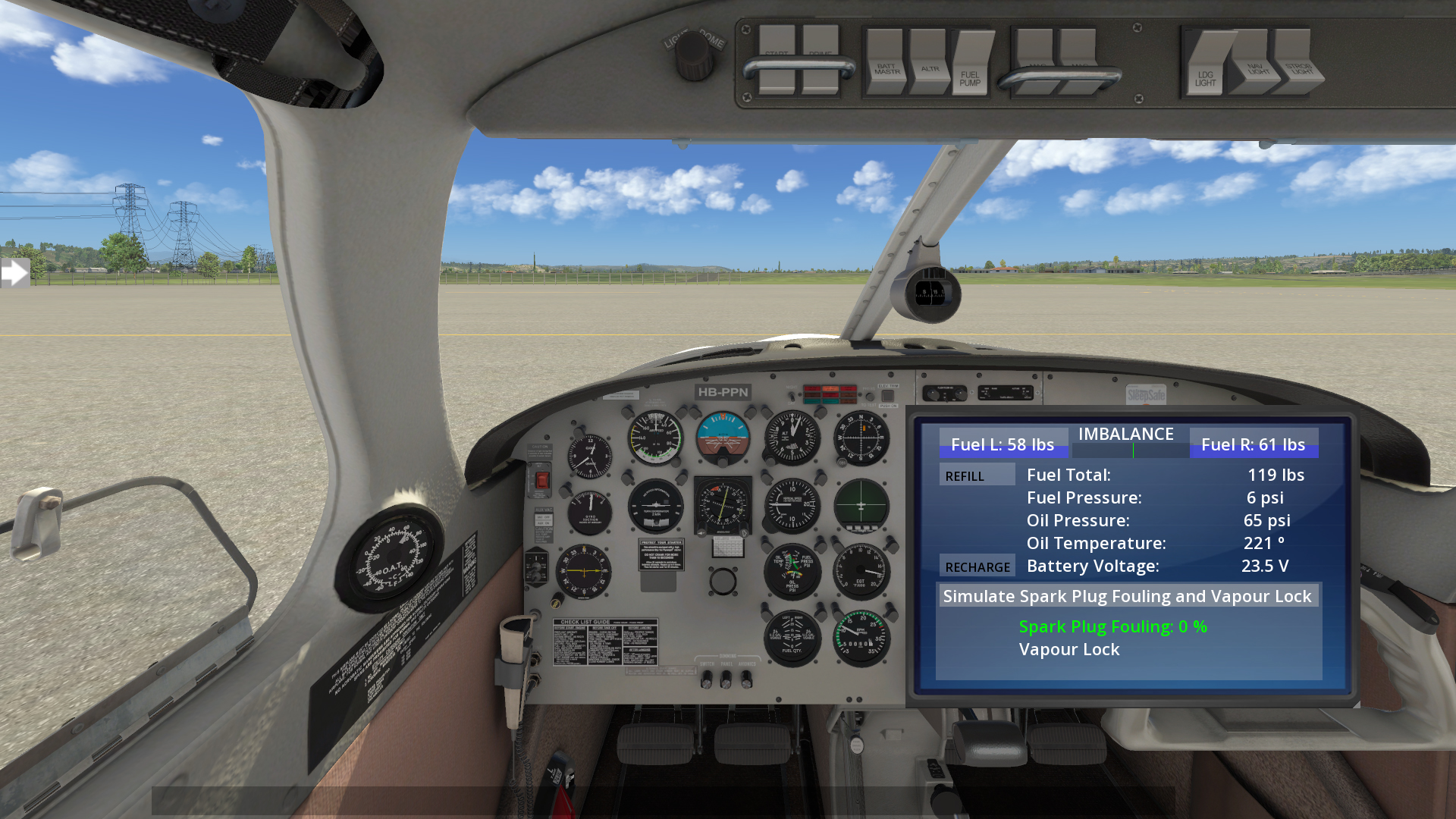
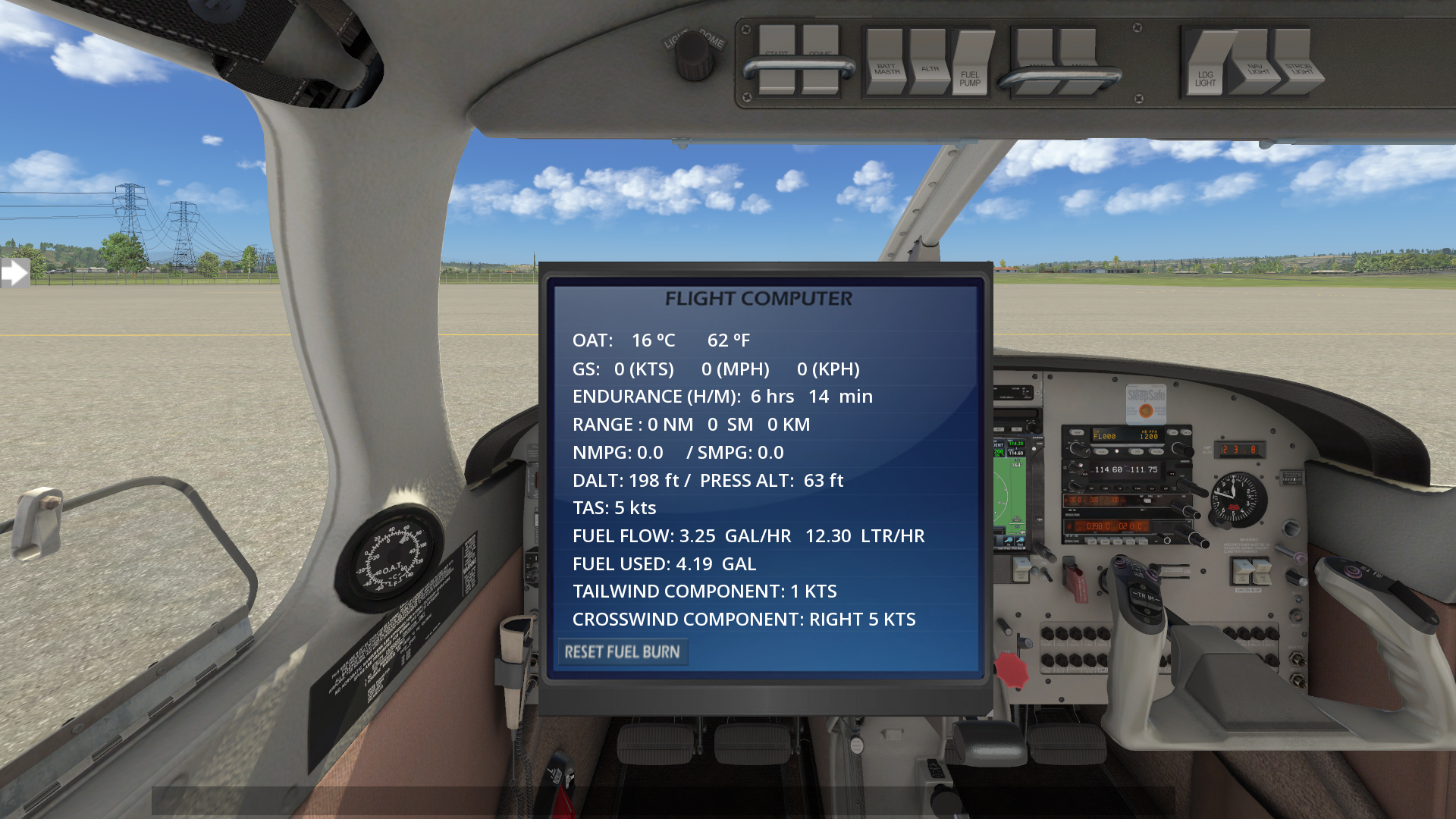
This is a tri-cycle type landing gear, so it is very easy to taxi. I really like that the proper magneto check is simulated as part of the ground check procedure which increases the realism of this product. According to the checklist, the rotation speed in 59 KIAS and the best rate of climb is 76 KIAS, which I confirm. The recommended climb speed is 76 to 87 KIAS and this aircraft is very easy to trim for all phases of flight. It is a beautiful day to fly!

I start my flight south and according to the checklist, when switching tanks, the fuel pump is to be switched on, which I try to remember to do. For this flight I did not create a simulator flight plan or enter waypoints into the GPS because I know this route and the mountains provide nice big landmarks. I adjust the heading bug on the HSI to the route that I am flying and decide to try out the autopilot. The autopilot does a great job holding my heading and holds the current vertical speed which I can adjust with the VS controls on the autopilot. At my cruise altitude of 5500 feet, I activate altitude hold and the airspeed smoothly increases. On another flight, I manually tracked a VOR with the NAV2 radio and that function worked as it should also.
When Mount St. Helens comes into view, I deactivate the autopilot and hand fly around the mountain. The Just Flight Archer III is a wonderful aircraft to manually fly; it is very responsive to the controls. On this clear day, Spirit Lake and Mount Hood to the south are visible as I get nearer to St. Helens. After my passengers have taken plenty of photos, I turn north towards Mount Rainier, not before deciding fuel could be an issue and making a stop at Strom Field to get some gas and have a stretch of the legs.
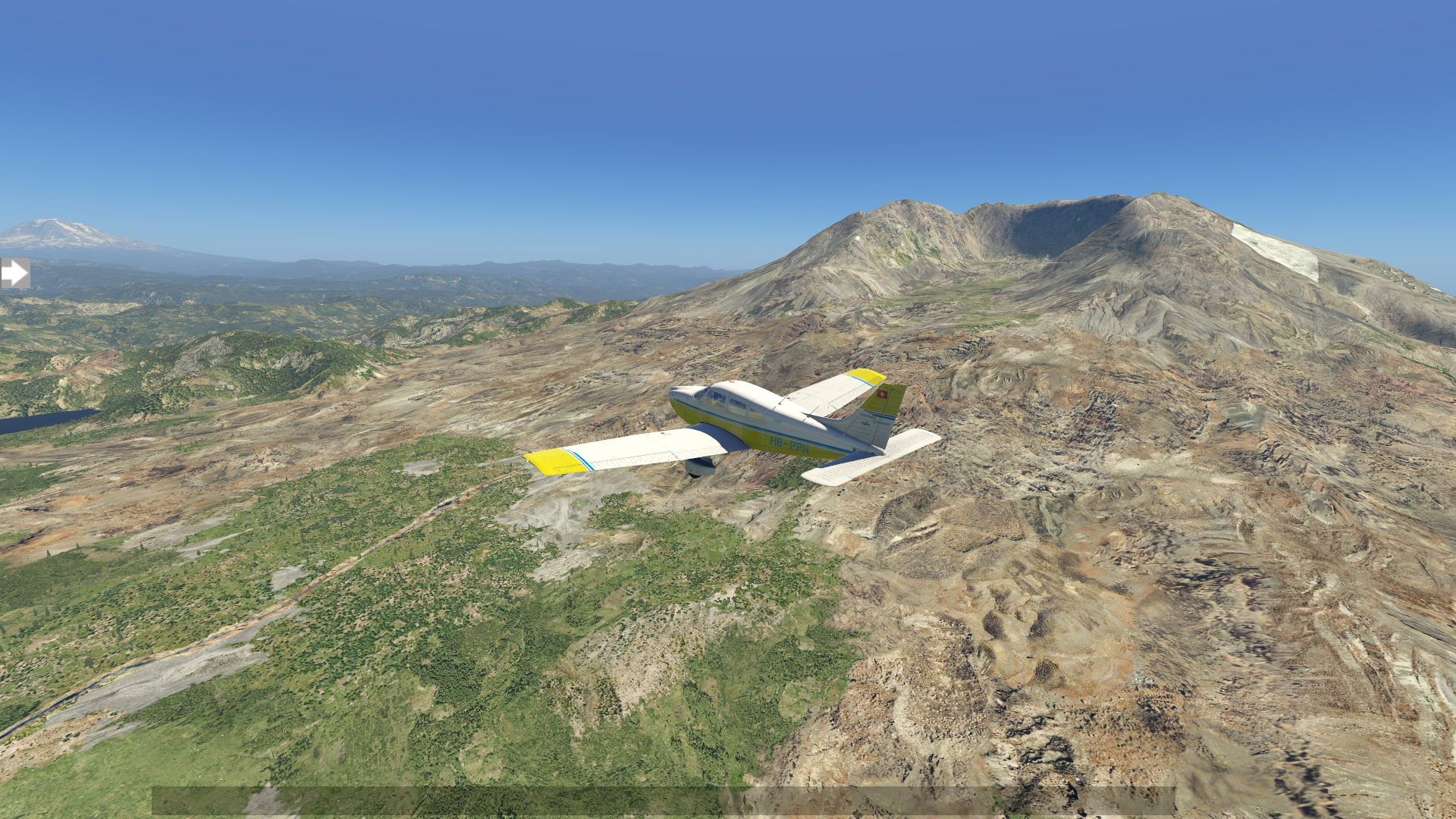

According to the manual, the maximum airspeed in turbulent air is 113 KIAS which is what my indicated cruise speed is today. I have leaned the mixture for best fuel economy so I may be able to fly at an increased airspeed if I want. The Archer III is not going to get you anywhere fast, but it will get you there.
The approach to landing procedures are like most any other aircraft, landing lights, power & flaps as required and the item that I sometimes forget, turning on the fuel pump. The winds are calm today, so I set up my approach for the direction without obstructions, hills! The landing checklist is brief - full flaps and 66 KIAS. I come in fast but still had plenty of runway to spare!
After fueling the plane, we continue north to Mount Rainier. I decide to try the short field take-off procedures. According to my real-world checklist, apply 25 degrees of flaps (second notch), rotate at 41-49 KIAS, then climb at 45-54 KIAS. This differs from the Just Flight procedures which state that the rotation speed should be 55 KIAS, 60 KIAS for obstacle clearance and 76 for best rate of climb. On my system, rotation was about between these two speeds, about 50 KIAS with two notches of flaps. As I fly north, clouds are starting to develop, and Mount Rainier is partially obscured by clouds but still a pleasant view to look at it.

My landing at Auburn was slightly better but as I was heading back, my computer started to let me know that it was time to stop my flight simulator experience. After an uncomfortably long pause, I thought for sure X-Plane was going to crash, but the flight resumed though system performance was starting to become an issue. I was still able to land and shutdown without issue, thank goodness!
Version 1.2 includes FPS improvements, but this was not an issue on my system, I think my computer was warning me that resources were about used up. On another day’s flight, I decide to test the stall procedures, the Just Flight manual only provides a basic description of the stall characteristics, other than with the performance information but according to my real-world checklist and Just Flight’s performance information, the stall speed, landing configuration (Vso, full flaps) is 45 KIAS and clean configuration, no flaps (Vs) is 50 KIAS. The stall warning sound effect is very good. Stall recovery is very smooth, and I had no issues. This is a very good slow flight aircraft, I really had to force it to stall in the landing configuration, which is probably a good thing, I had a difficult time getting the Archer to slow enough to stall. I did not have issues performing a clean configuration stall. The only issue I had, and it probably was just me or my joystick, because the aircraft wanted to roll when in slow flight, so I had to be careful there. Even when the aircraft was trying to turn, I was able to recover without issue.
Conclusion
Just Flight has released another wonderful aircraft for the X-Plane 11 simulator. It has all the features that you would expect from a quality premium aircraft, great looking textures, realistic sound effects & animations, etc.
The recently released version 1.2 includes more sound effects including an awesome noise cancelling headset feature. I love when simulated aircraft developers provide timely updates with new features and bug fixes.

What sets the Just Flight Archer III apart from other premium aircraft are the extra realistic features that are included, visual weight and balance calculation and simulated spark plug fowling and vapor lock. My real-world checklist mentions a rotating beacon, but the Just Flight Archer III does not have one -- just the landing, navigation, and strobe lights. I can certainly live with this if this was a characteristic of the real aircraft. On the real aircraft, like other aircraft, the Archer III probably has a multi-purpose switch, first notch beacon and second notch rotating beacon and strobe light. Even with this minor issue, I still highly recommend the Just Flight Archer III. It is a wonderful airplane to operate for short or long cross-country flights.
For more information or to purchase for yourself, check out the product page over on the Just Flight website.
Thank you to Just Flight for providing us a copy to review.
Share this page
COMMENT ADVISORY:
Threshold encourages informed discussion and debate - though this can only happen if all commenters remain civil when voicing their opinions.












