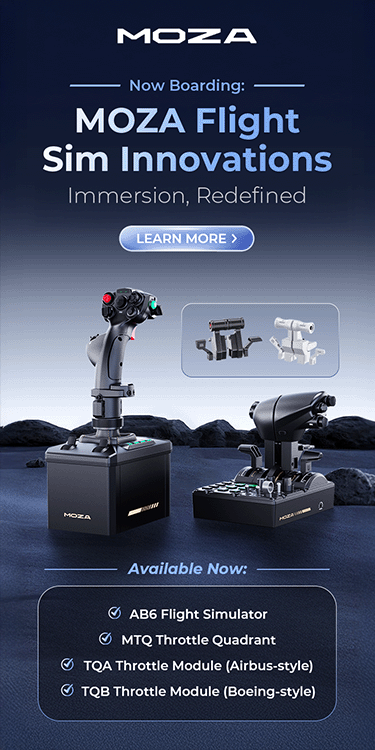Threshold Review: Traffic Global for X-Plane 11
January 14, 2020
Copy Provided
Copy Provided
Introduction
If you are like me and are frustrated by the lack of AI traffic in the X-Plane 11 simulator or have simulator plugins installed, either free or premium, but have to setup each flight in order to have other traffic at the airport, then Just Flight’s Traffic Global may be for you.
Traffic Global includes 65 aircraft types and over 860 liveries covering most of the world’s airlines, this program adds over 600,000 AI flights to X-Plane 11 (Windows), enhancing more than 3,000 global airports with complex, multi-day flight schedules. New or altered aircraft liveries can easily be added and do not require any additional configuration. Besides authentic airline liveries, Traffic Global includes full 3D sound as well as lighting and effects. This performance-friendly program is also compatible with all third-party airports and includes seven controllable external views and three control windows, all of which will be covered in the review. Traffic Global loads everything in the background and is usually ready to go as soon as your flight starts. Even with hundreds of AI aircraft on screen and more being simulated nearby, simulator performance is barely affected. The AI aircraft respond to the movements of your aircraft as you move around the airport.
Traffic Global is simple to install and is ready to run ‘out of the box’. Networking support is also included with this program. I look forward to reviewing all of these features.
Writer’s Note: Apologies for the apparently discoloured images in this review – this is due to an issue with my computer that I have since fixed.
Installation
Before installing Traffic Global, I removed World Traffic 3 so that there would not be any conflicts. Installation is very easy, just double-click the downloaded install file and follow the onscreen instructions. The file size is 1.3 GB so depending on your internet speed, download time will vary. According to the install instructions, the program should automatically find your X-Plane directory. On my system it did not, maybe because my simulator is not on my boot drive. Click on the “Browse” icon to locate your X-Plane base directory, Traffic Global needs to be installed there.
After purchase, you will be provided a license key. To activate, start the simulator at any airport and open the Traffic Global “Settings” window from its plugin menu. Enter your credentials and activate. Luckily, the license key itself was not complicated since copy and paste did not work so I had to type the key. Once activated you can start enjoying AI traffic in your XP11 world, without additional flight setup, which I like. The two photos below are at my previous reviewed airport, Spokane International (KGEG). Very quickly, I learned to love the AI aircraft textures and the sound effects. My larger airports are now alive with activity and sound effects. I am less impressed with the labels above all the aircraft, the size of which can be reduced on the “Settings” window, but I eliminated them entirely by turning them off, “0”, in the “Config.ini” file. This unfortunately removes all program labels but is something that I can probably live with.


Plugin Menu
What I love about this program is that you can start enjoying it right after installation. Just Flight includes several things that can be selected from the plugin menu to adjust the settings or add to the enjoyment of this program. Besides activation, there are other settings that can be adjusted with the “Settings” window.
At the top of the window is a summary of the traffic and models currently installed. Below the traffic density sliders is something call “Synthetic GA” which according the manual will be used with the general aviation traffic update that hopefully will release later this year.
The four options at the bottom may be of interest to some users. If your aircraft has TCAS, select this option and follow the instructions in the manual. I was hoping the traffic would display on my GTN 650/750 by RealityXP, but unfortunately this is not the case. “Collide with User”, adds an extra bit of realism to your experience by displaying damage to your aircraft if you collide with one of the AI aircraft. I have this turned on and will post a screen grab if have a collision with an AI aircraft. The last two allow you to reduce traffic by only having reserved parking and to add generic white models for aircraft that are not installed.
Settings
The next two features, “Radar” and “Flight Schedule” I had a lot of fun with right after installing Traffic Global. I spent my first hour just using these and the keyboard shortcut views that I will discuss in the next section.
I recommend starting at an airport that you know is going to have traffic, in my case I was already parked at KGEG. These windows are self-explanatory, but the wonderful feature of these windows is that some of the displayed traffic can be selected with your mouse and an exterior view window will open displaying that aircraft. If the aircraft is parked at a nearby airport, only the parked aircraft will be visible, no buildings, because you are not loading that airport into the simulator. I can certainly live with this.
“Flight Path View” is a top down view of your current location which is handy if you want to see where the other aircraft are parked, which are represented by small dots. Click on these and an exterior view window opens of that aircraft.
When aircraft spotting, sound effects are included which is another wonderful feature. I was parked at KPDX and was watching a Frontier Airlines jet landing, I could hear the tires contacting the runway and the activation of reverse thrust, very cool! I will keep an eye on this when I perform several flights later, but the AI traffic seemed to follow the proper taxi path without me having to setup each flight or edit the airport, which is one reason I was looking forward to Traffic Global for XP11.



View Hotkeys
There are several keyboard shortcuts that allow you to adjust several program views. Most are very easy to remember because they use the “CTRL + Function number”. For this part I am going to load a very large U.S. airport, Los Angeles International Airport (KLAX). The first shortcut, “CTRL+F2” opens the “Camera Centered on AI Aircraft” window.
To look at another aircraft, open “Flight Path View”, select a parked aircraft, and repeat shortcut to look at this new aircraft with this view. The next view is with the camera centered on the current AI aircraft but looking at your aircraft, “CTRL + F3”. If you would like the view centered on your aircraft looking at the AI aircraft, “CTRL+F4”. For the next several, I reactivated the labels because the view descriptions are important. The “CTRL + F5/F6” shortcuts activates nearest airport view looking at the AI aircraft or to change the view to center on the nearest airport. If you want to see the view from other nearby airports, use the “Page Up” & “Page Down” keys.
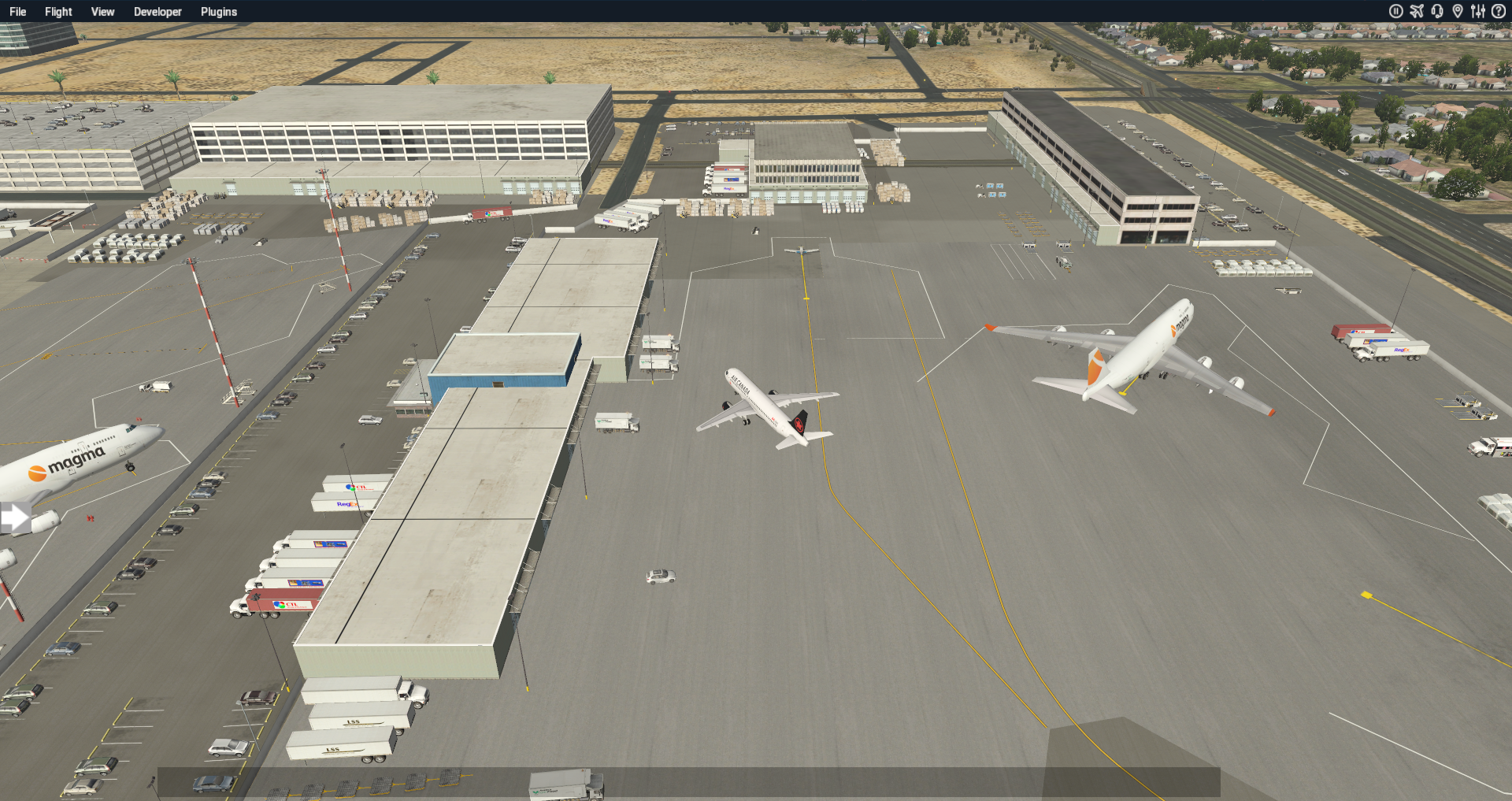
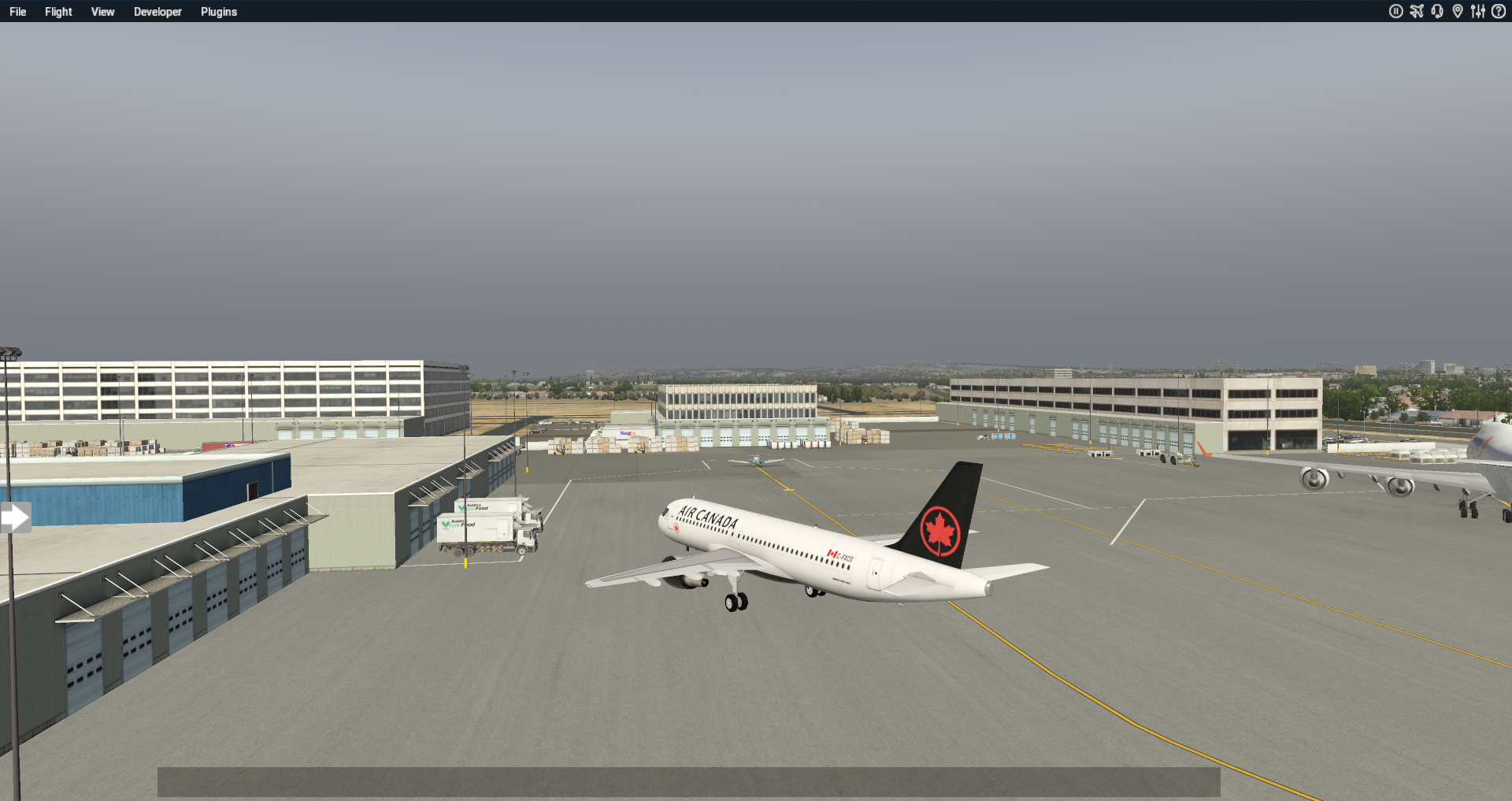
When viewing another airports AI aircraft, only the aircraft will be displayed because the simulator is not moving to this airport. “Shift + CTRL + Page Up/Down” will cycle the different runways from the tower view. There are a couple of shortcuts to reset the tower views but the last couple, I had a lot of fun with. For the view to have the camera following the AI aircraft, press “CRTL + F7”.
If the AI aircraft is currently not moving, open the “Flight Schedule” window and select a flight that is moving. This view is great for seeing that the AI traffic is following proper taxi routes and from what I have witnessed they do. The only oddity that I noticed once was that two aircraft were too close to each other and appeared to be taxiing as one aircraft. Finally, for the true virtual aircraft spotter, “Shift + CTRL + F5”, opens the view from the end of the nearest runway. These views are a lot of fun to use especially when starting at an airport that you are not familiar with to see what airlines operate there.
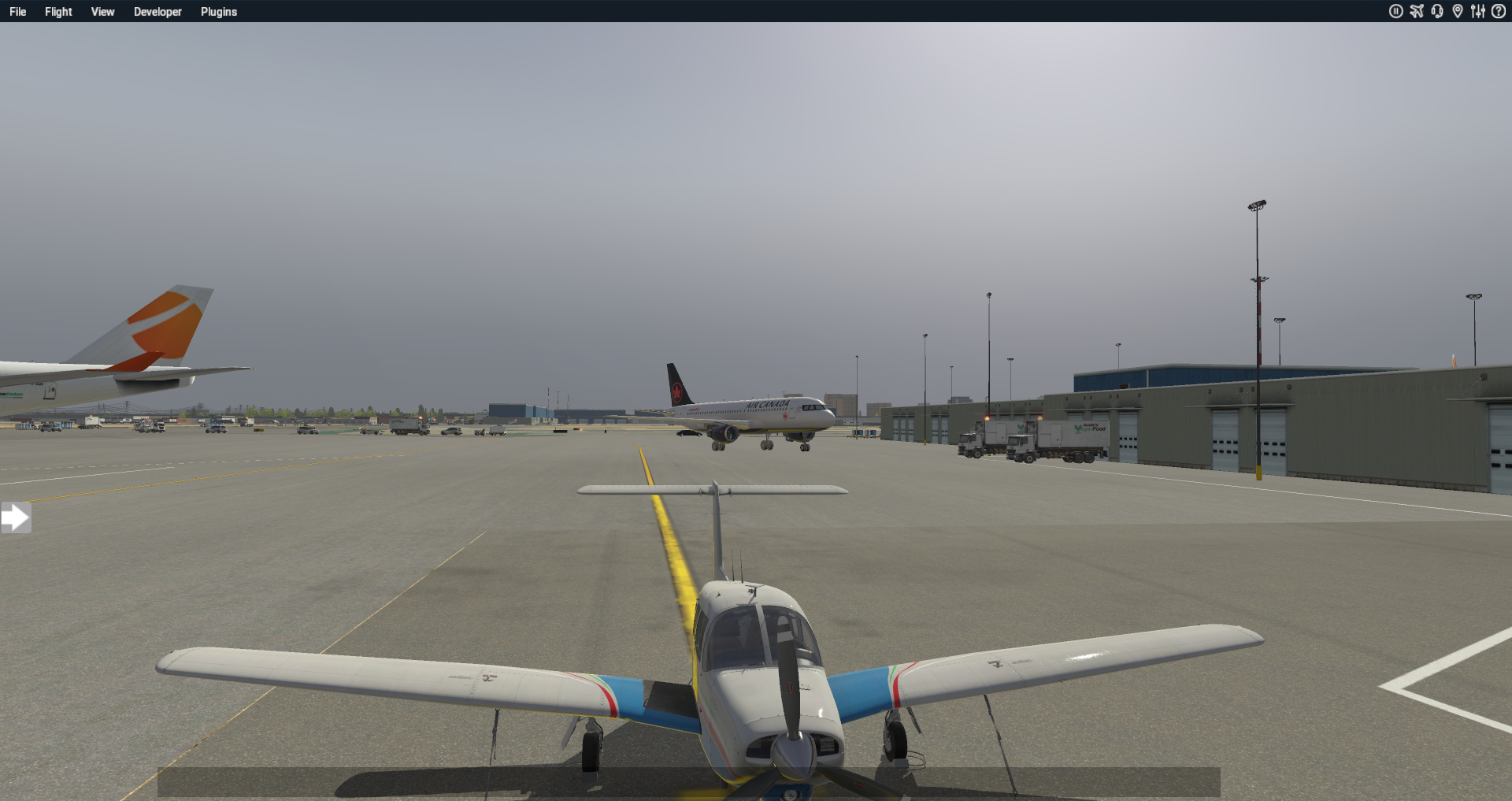


Using Traffic Global XP with my Everyday Flights
I already mentioned this, but I think it needs repeating. After installation and adjusting the settings to your preference, you do not need to do anything other than enjoy your flights with airports and skies populated with AI airline traffic. On the few flights that I have taken so far, what I have noticed is that the default XP11 ATC and the 124th ATC plugin does not recognize the traffic from this program. I even increased the amount of AI traffic to the maximum when setting up a flight in the simulator, but this did not change a thing. So, you, the virtual pilot, are responsible for aircraft separation, even at the largest ATC controlled airports.
I must admit that I am used to the ATC in the other simulator and hopefully this will change with a future update. For this review flight, I am going to change things up a bit by flying from London Gatwick (EGKK) to Southampton (EGHI). This will allow me to see what European airlines are included with this program. I am going to load a flight that is early morning thinking that there should be several scheduled flights at this time.

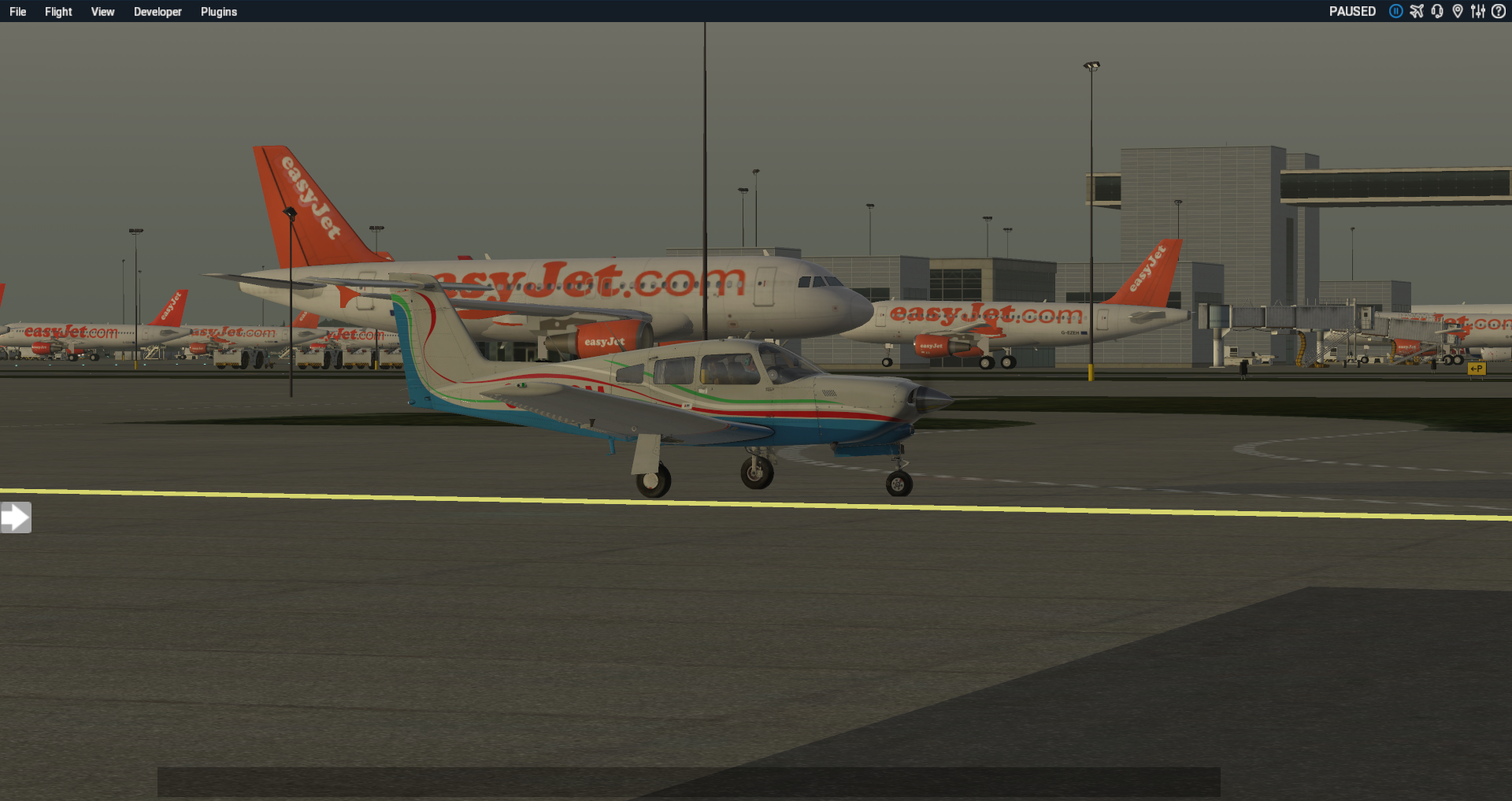
First, it is nice to see European carriers included as they should be with realistic airline traffic. As you can see below, I had to wait my turn. This is where ATC ground control would be nice. After waiting for some time, I decided to cut in line and proceed to the active runway. I do like operating at an active airport. Up to now I have been using 100 percent traffic capacity and other than taking longer to load my flights, which I do not mind, performance was not an issue.
When I opened a flight at KLAX, the simulator did crash to the desktop and I had another crash on this flight after take-off. I submitted a support ticket with Just Flight and they quickly responded and think they have found the issue. An update should be available very soon. As for this flight, I simply reduced the density to 50 percent and did not have any more issues. Other than for this review, I usually do not fly out of these busy large airports. Upon landing at EGHI, it was nice to see some regional turboprop aircraft included because this also makes a traffic program more realistic.


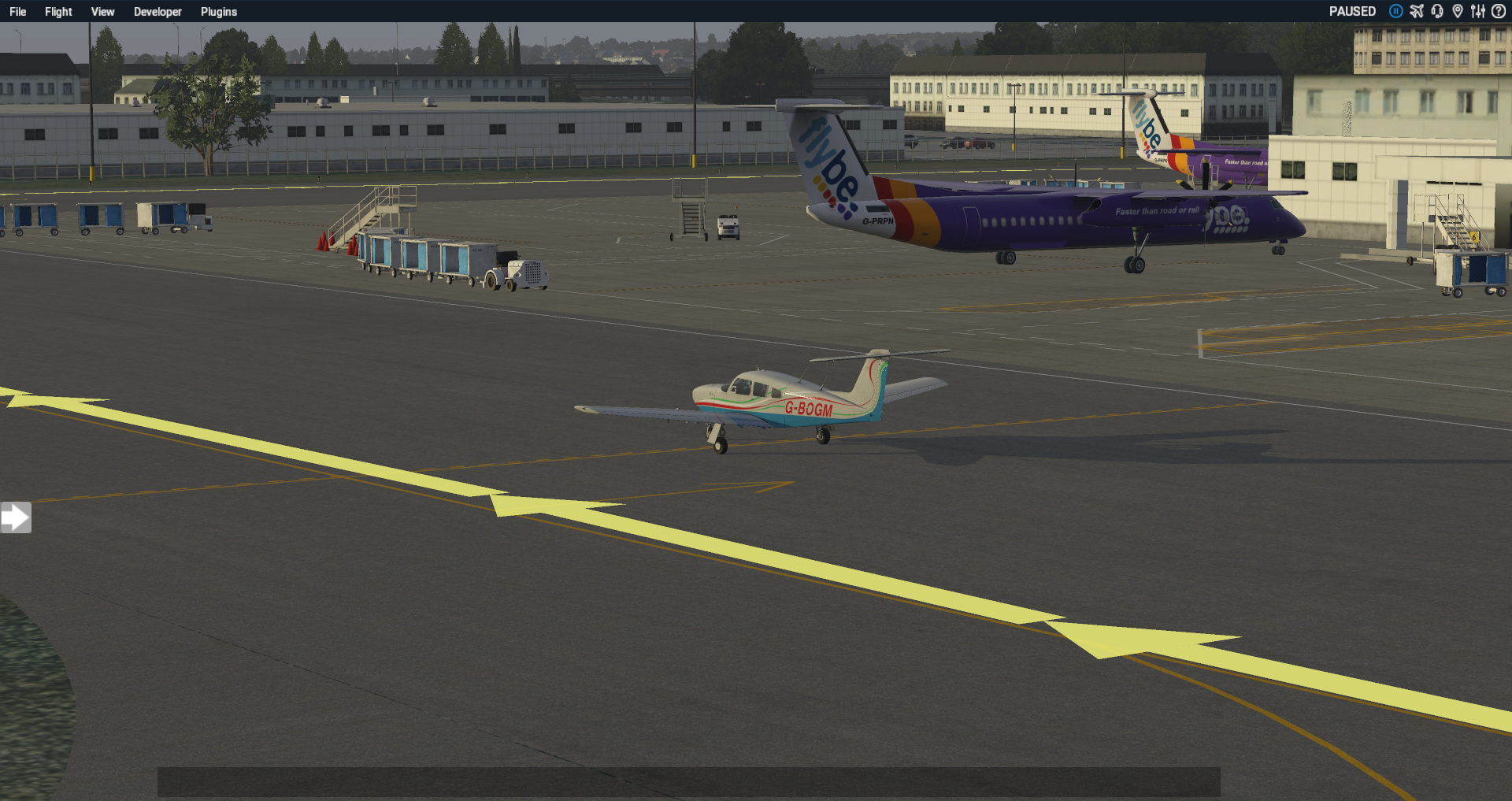
Conclusion
I am going to make this brief; I love Just Flight’s Traffic Global XP. If you are like me and have tried other X-Plane AI traffic options and grew tired of having to setup each flight before enjoying AI traffic at your favorite airports, then Traffic Global XP is for you. After installation and activation, the program is ready to go unless you want to adjust the program settings, which is wonderful! The aircraft textures and associated sound effects are outstanding, the airports come alive with activity.
Traffic Global XP is a virtual aircraft spotter’s delight with numerous view controls to watch incoming and outgoing traffic. The Radar and Flight Schedule windows also allow you to see traffic in the area. If your aircraft has TCAS, the manual explains how to setup the program and simulator to view traffic. I just wish this feature extended to my RealityXP GTN 650/750 GPS displays. In my case, I opened the Radar to see what traffic was near me.
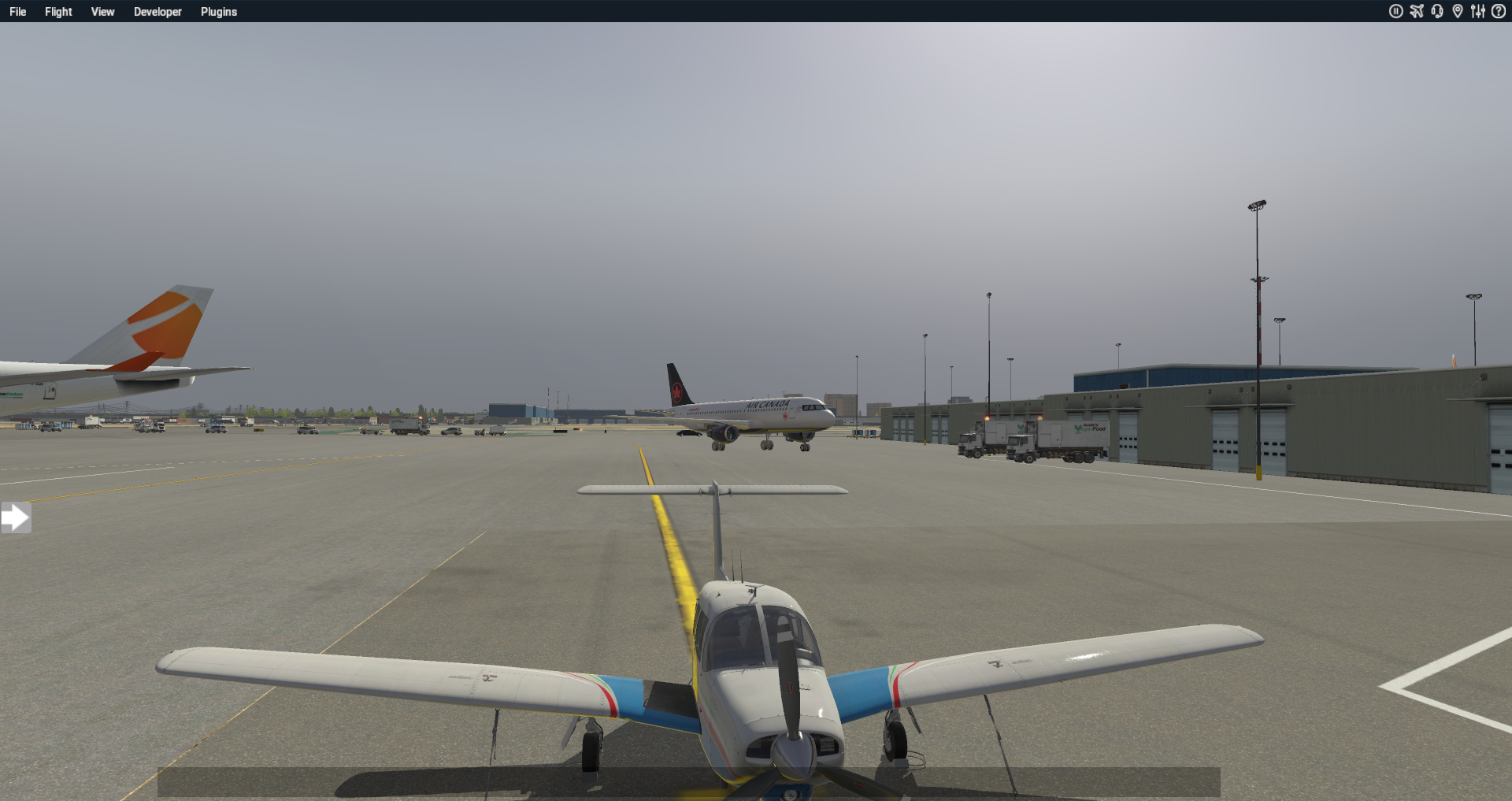
This brings me to the primary issue, and it is not this programs fault. If you have realistic AI traffic, then you need air traffic control for aircraft separation. I do not use online services, so I cannot speak for them but the default XP11 ATC and the 124th ATC plugin does not recognize the added traffic. Hopefully a solution for this will happen soon. The only other minor nitpick is that general aviation traffic is not included yet, which is my primary form of simulation. The good news is that this will be available in early 2020 via a free update.
A word of warning to users of macOS, currently Traffic Global is only available for the Windows operating system.
I want to thank Just Flight for providing the review copy and if you are interested in this wonderful program, you can purchase it for $52.99 USD here.
Share this page
COMMENT ADVISORY:
Threshold encourages informed discussion and debate - though this can only happen if all commenters remain civil when voicing their opinions.